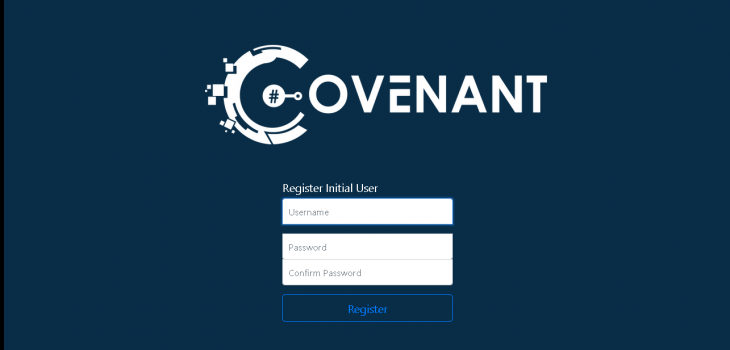 CTF
CTF
Covenant is a c2 built on .net core. It can run on Linux or Windows, so I thought I would do a quick install demo in the lab.
Resources
https://github.com/cobbr/Covenant/wiki/Installation-And-Startup
Prerequisites
- The Windows GIT client
- DotNet Core 3.1
- The covenant files or git client
Installation
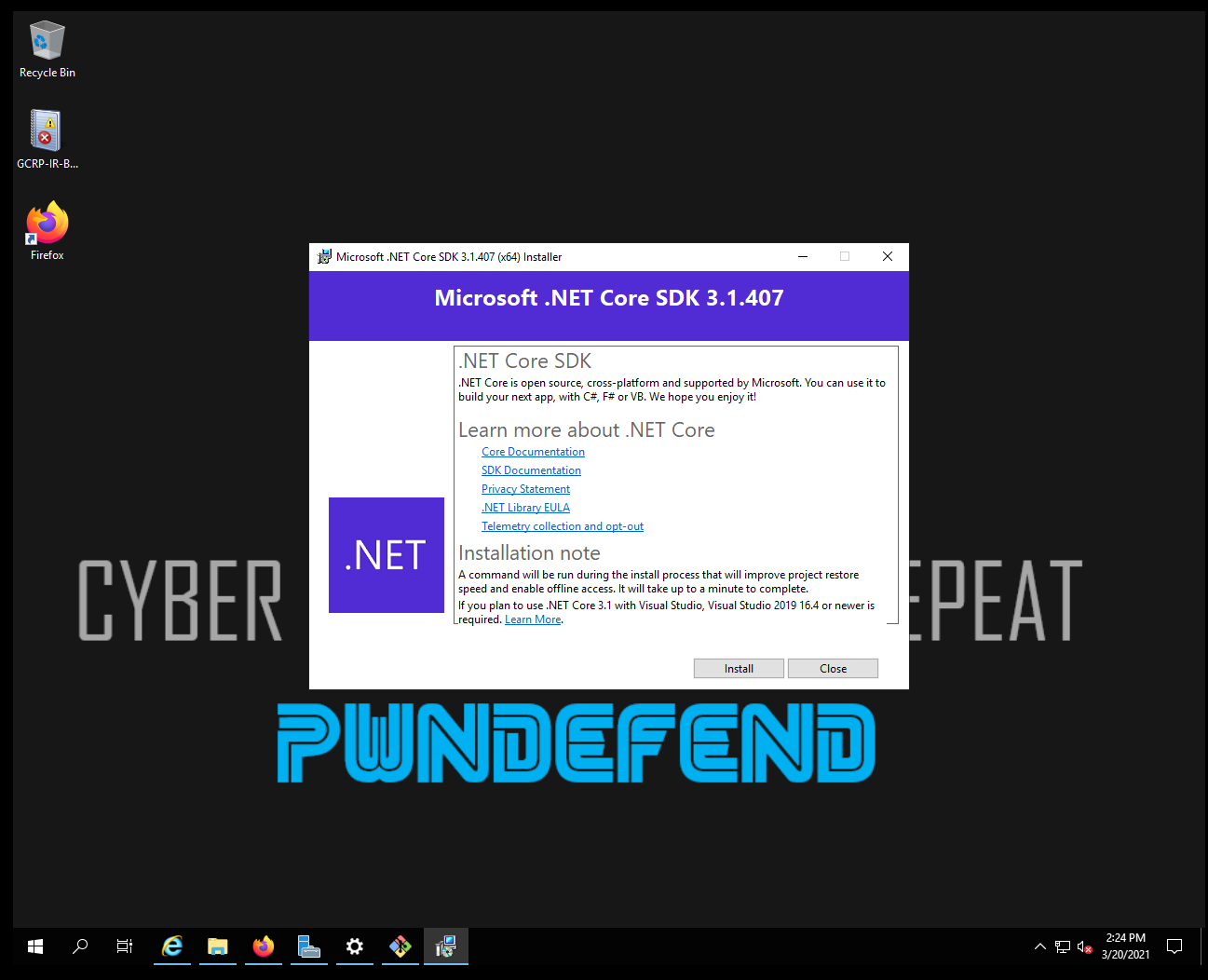
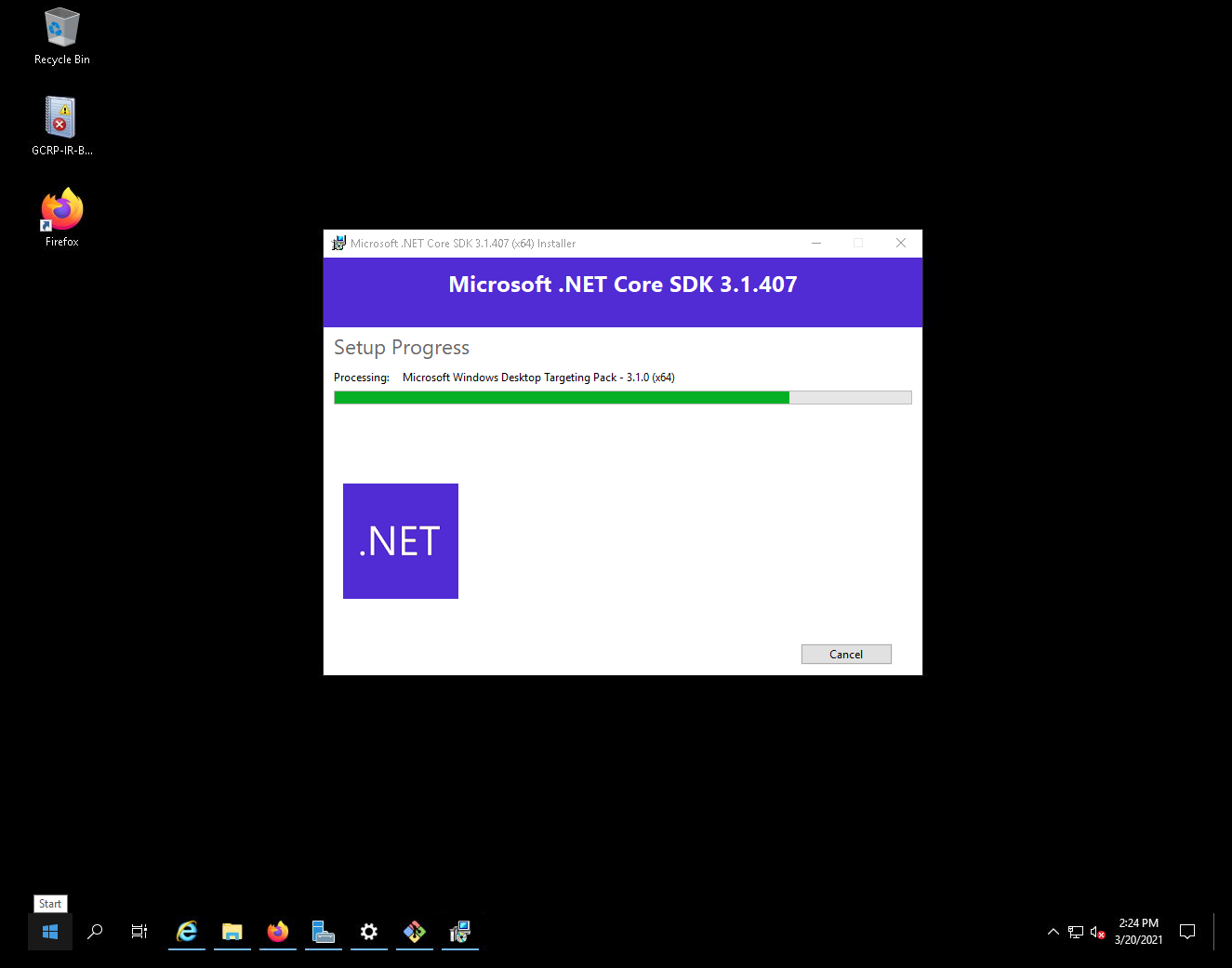
|
mkdir c:\c2 Cd c:\c2 git clone –recurse-submodules https://github.com/cobbr/Covenant cd cd Covenant\Covenant REM set the dotnet path set PATH=%PATH%”;c:\Program Files\dotnet |
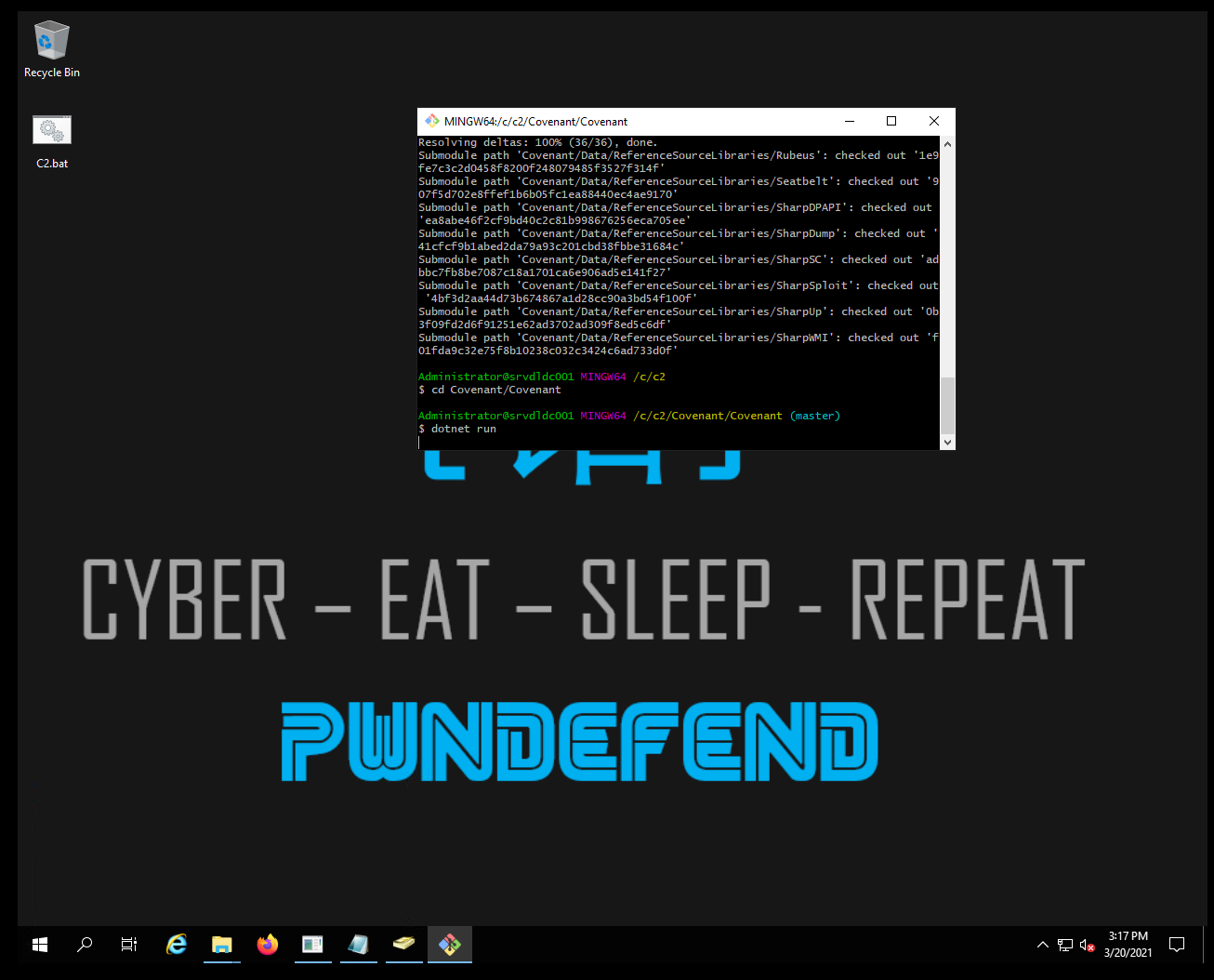
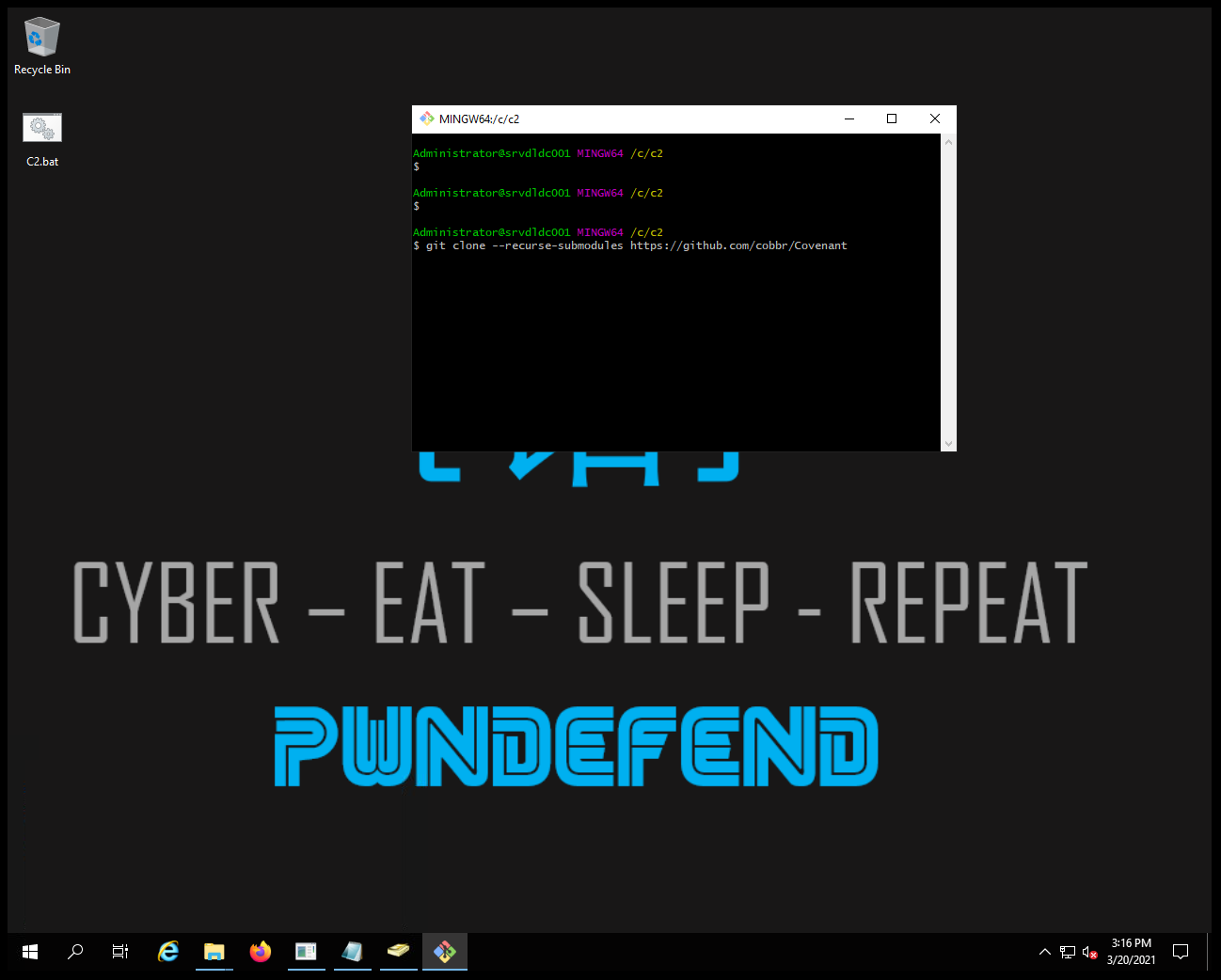
And finally, it has built and is running:
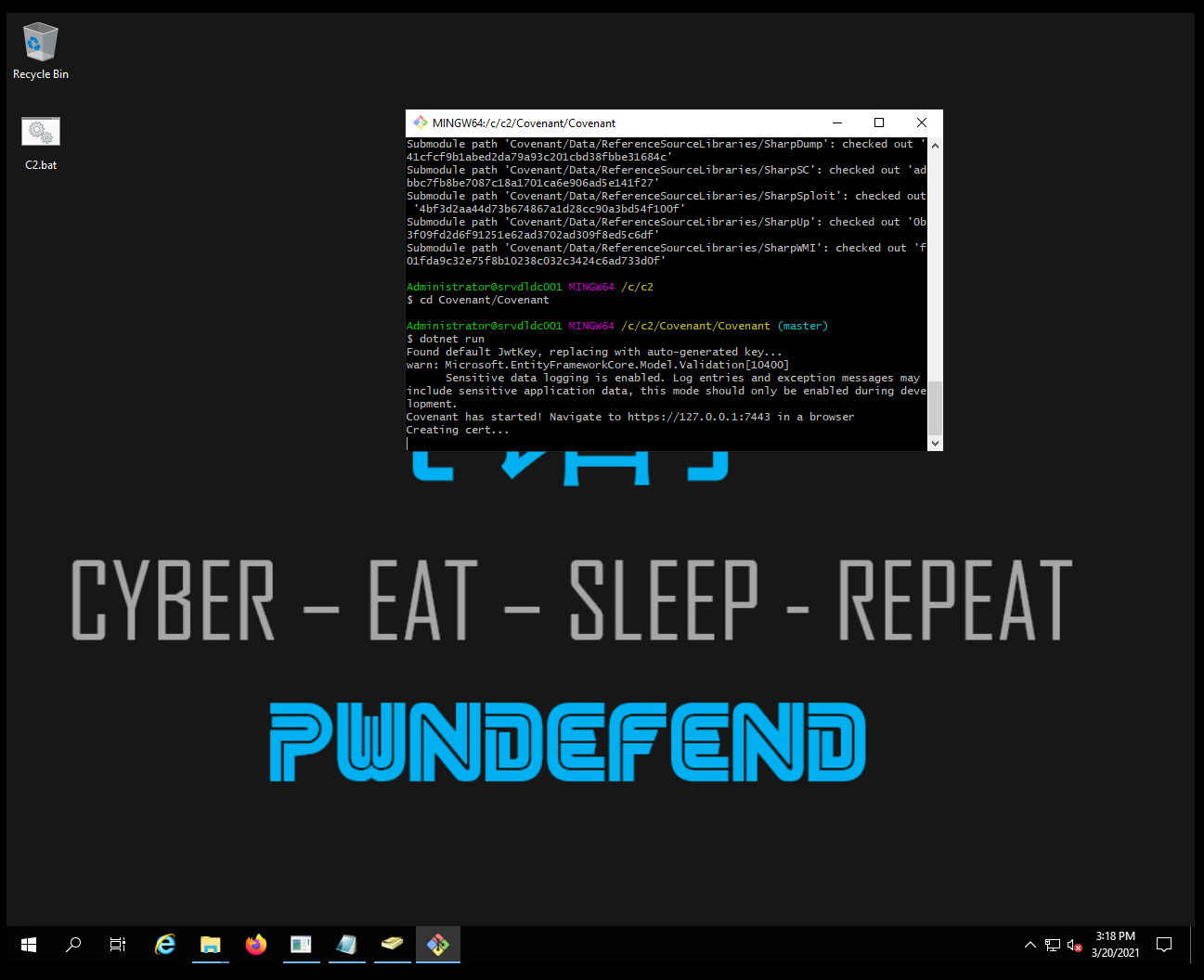
Open a web broswer and navigate to: https://127.0.0.1:7443/
Now we can create a user account:
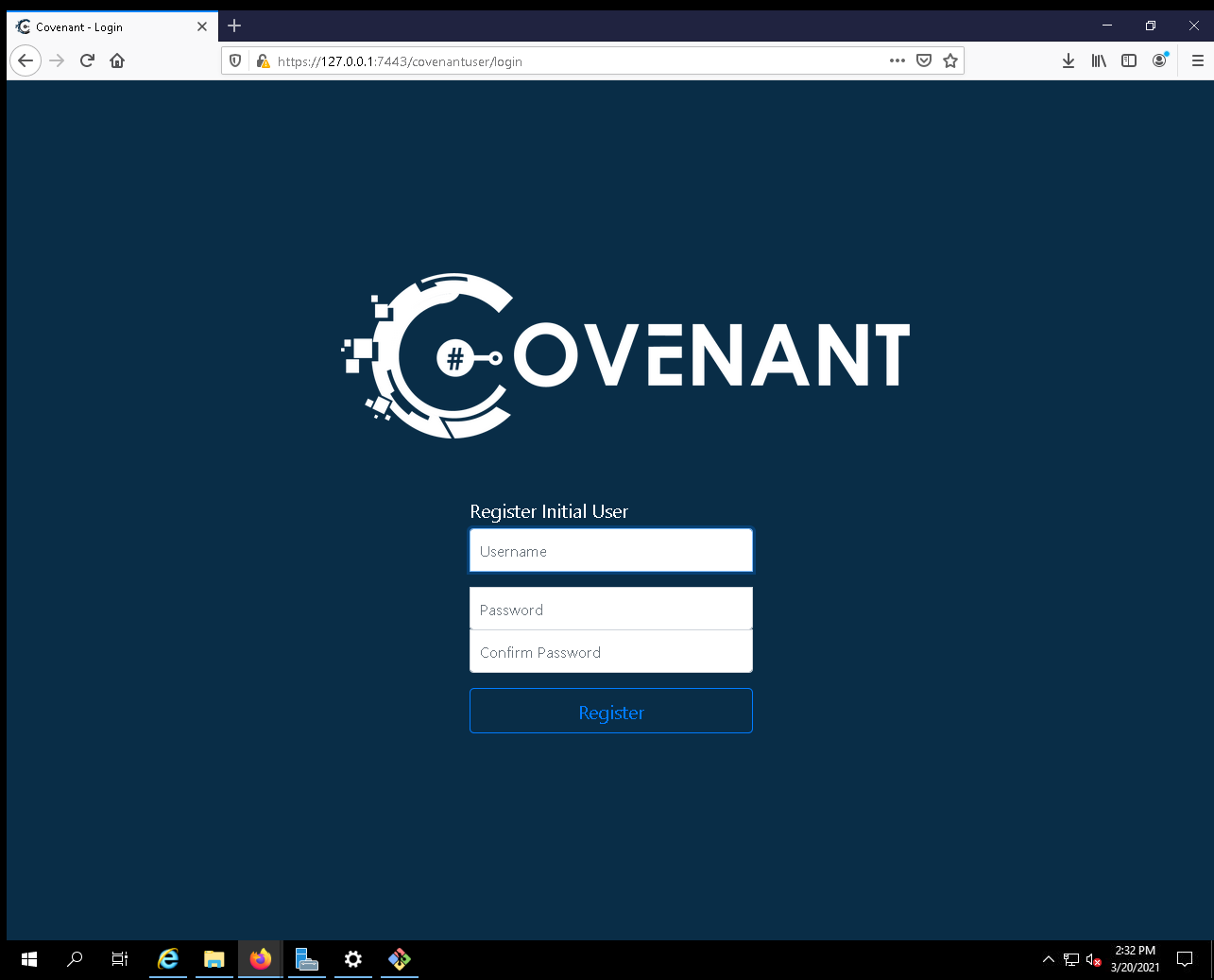
We create a new user and now we are running:
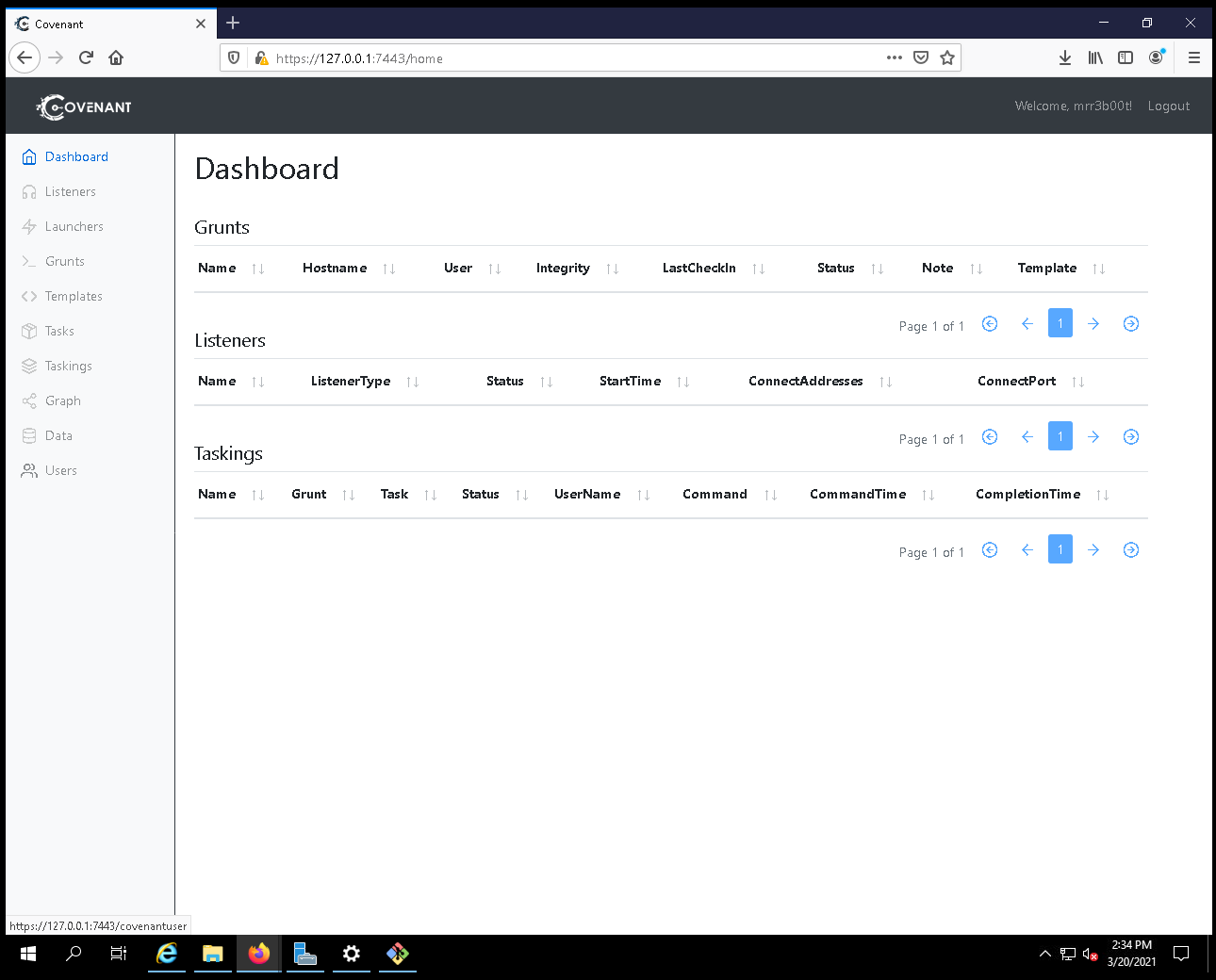
Notes
You need to set Defender Exclusions:
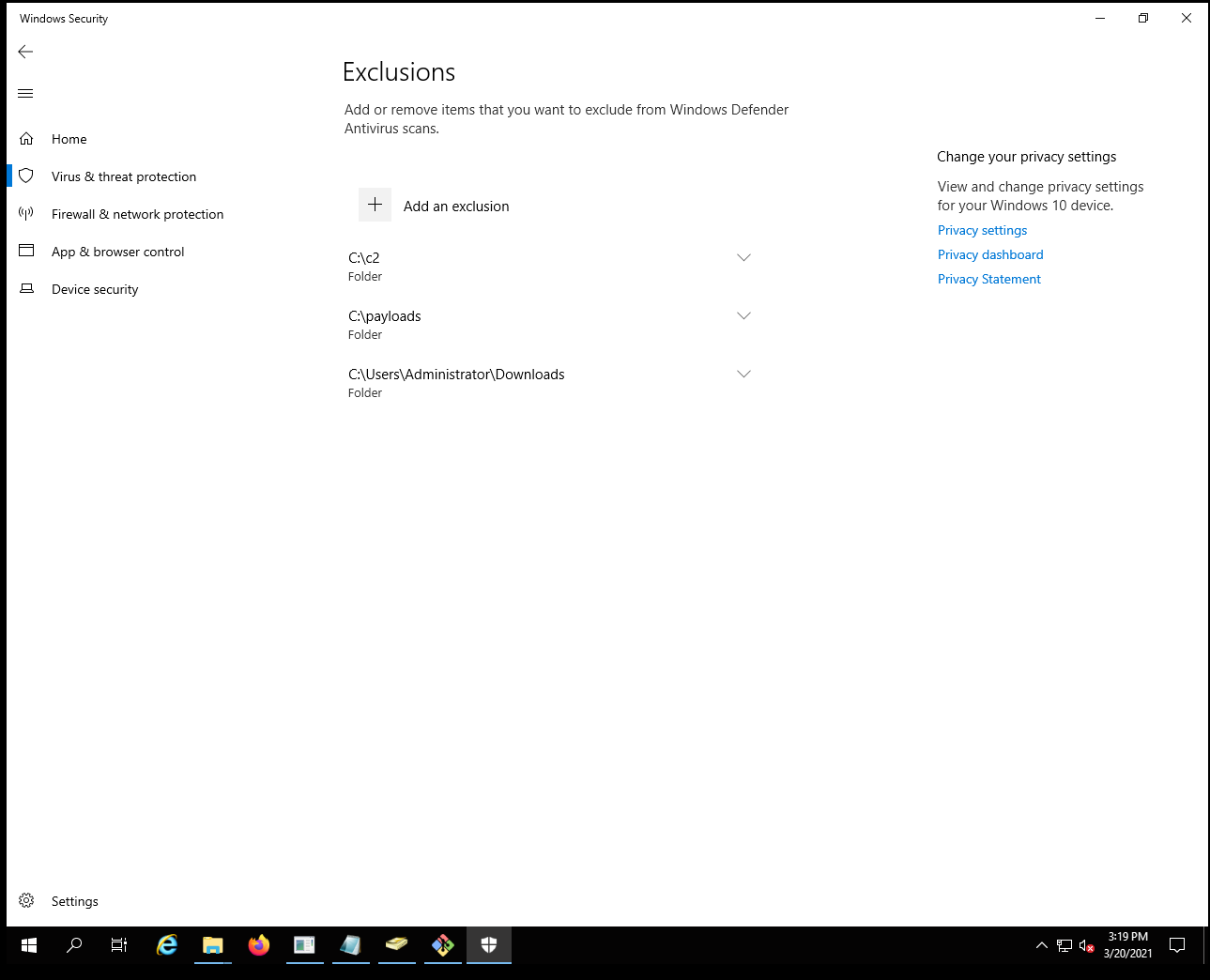
Creating a listener
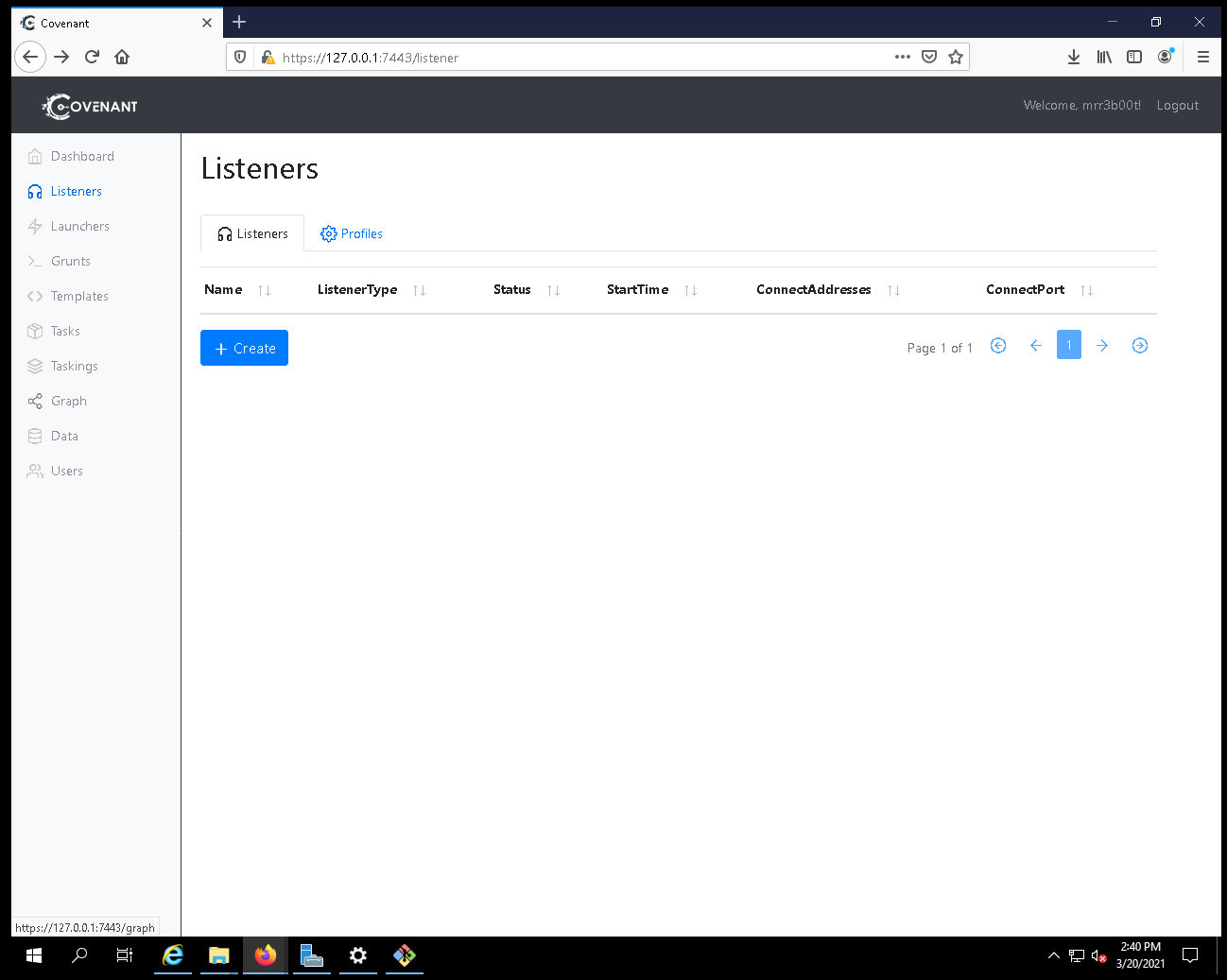
Launching a grunt
We need to create a Launcher – by default this is set to DotNet3.5 we will change this to DotNet4. We will build then download the grunt. Then we simply execute it. This will cause it to connect back:
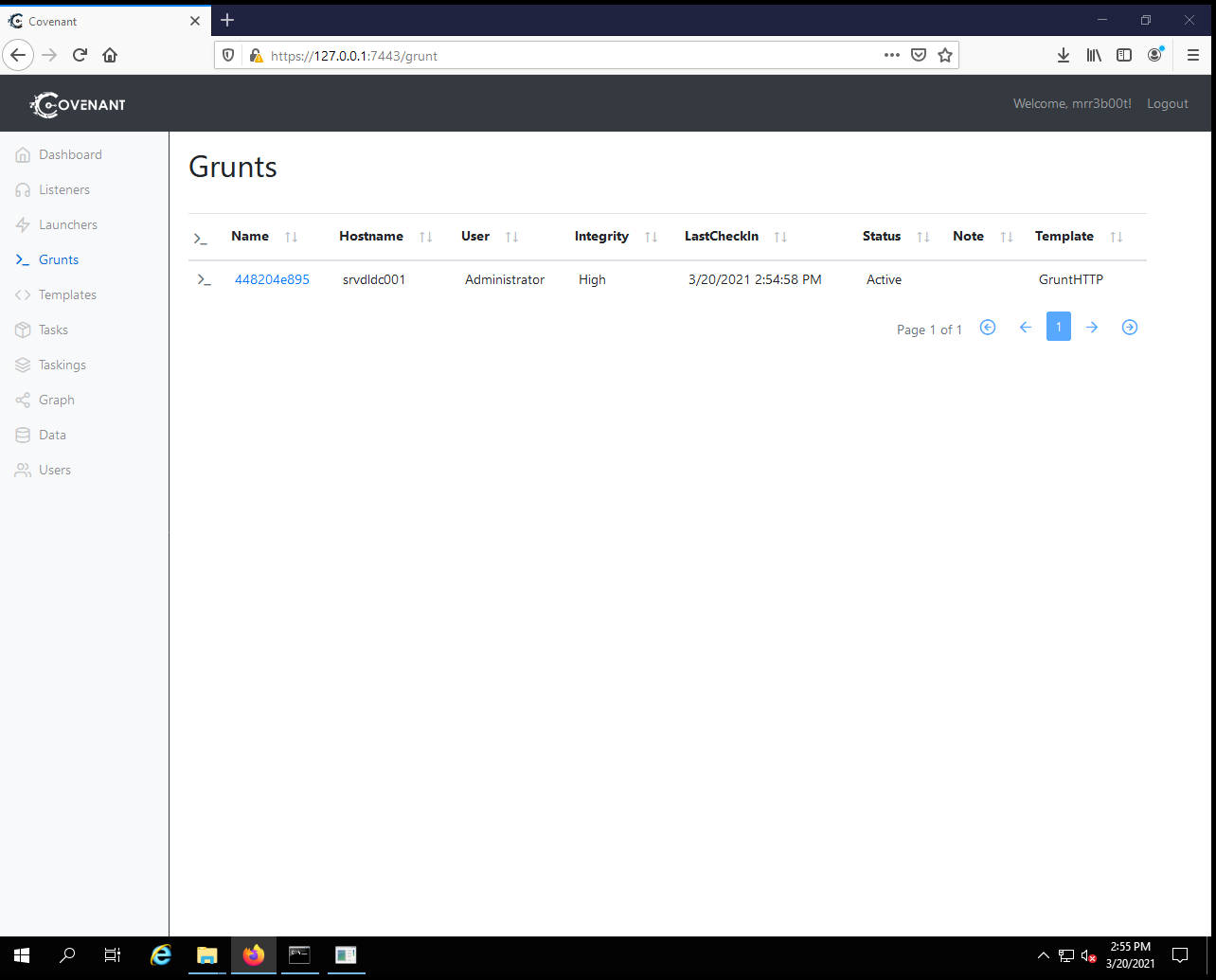
Now we can click on the POWERSHELL symbol: >_ to interact with the grunt:
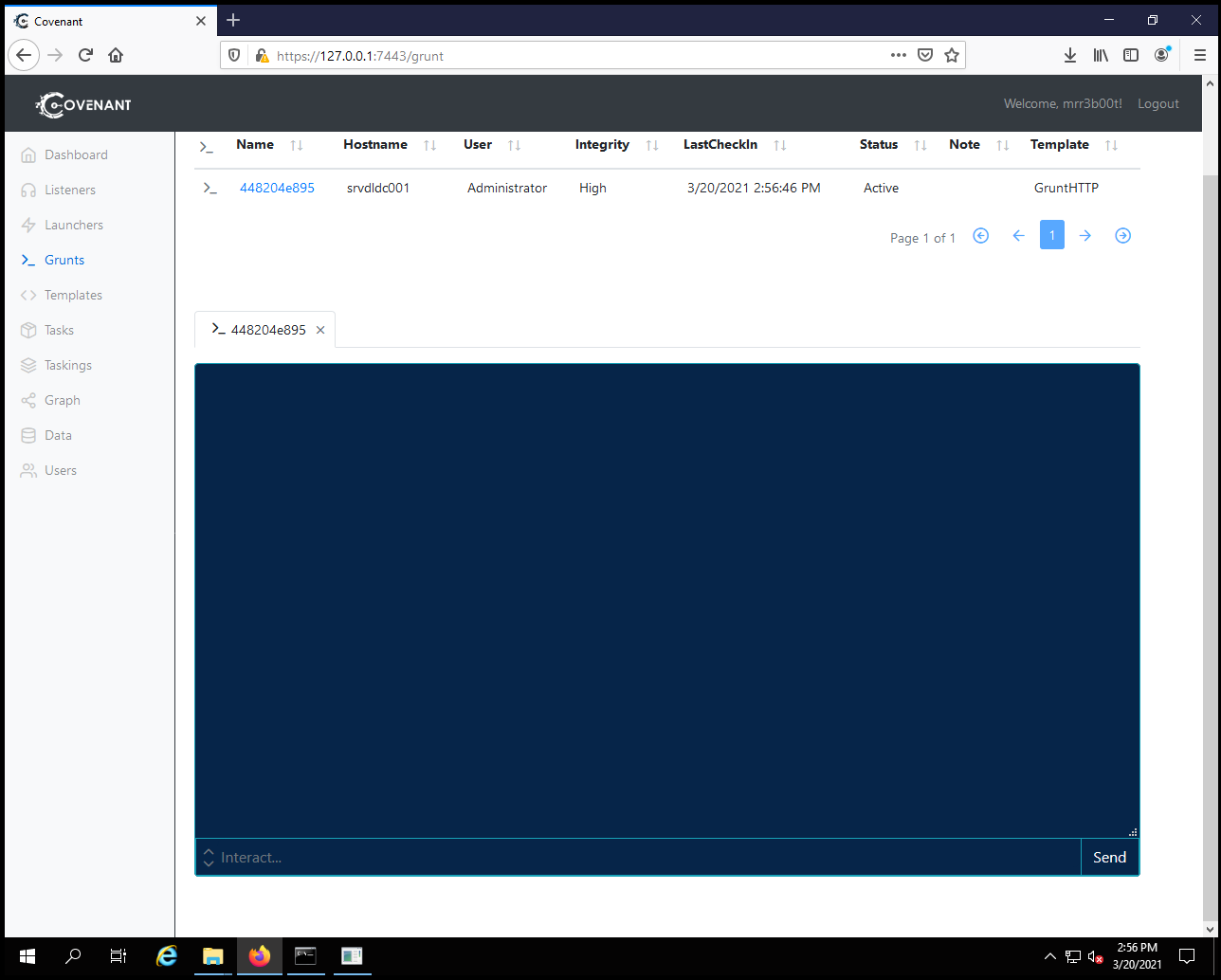
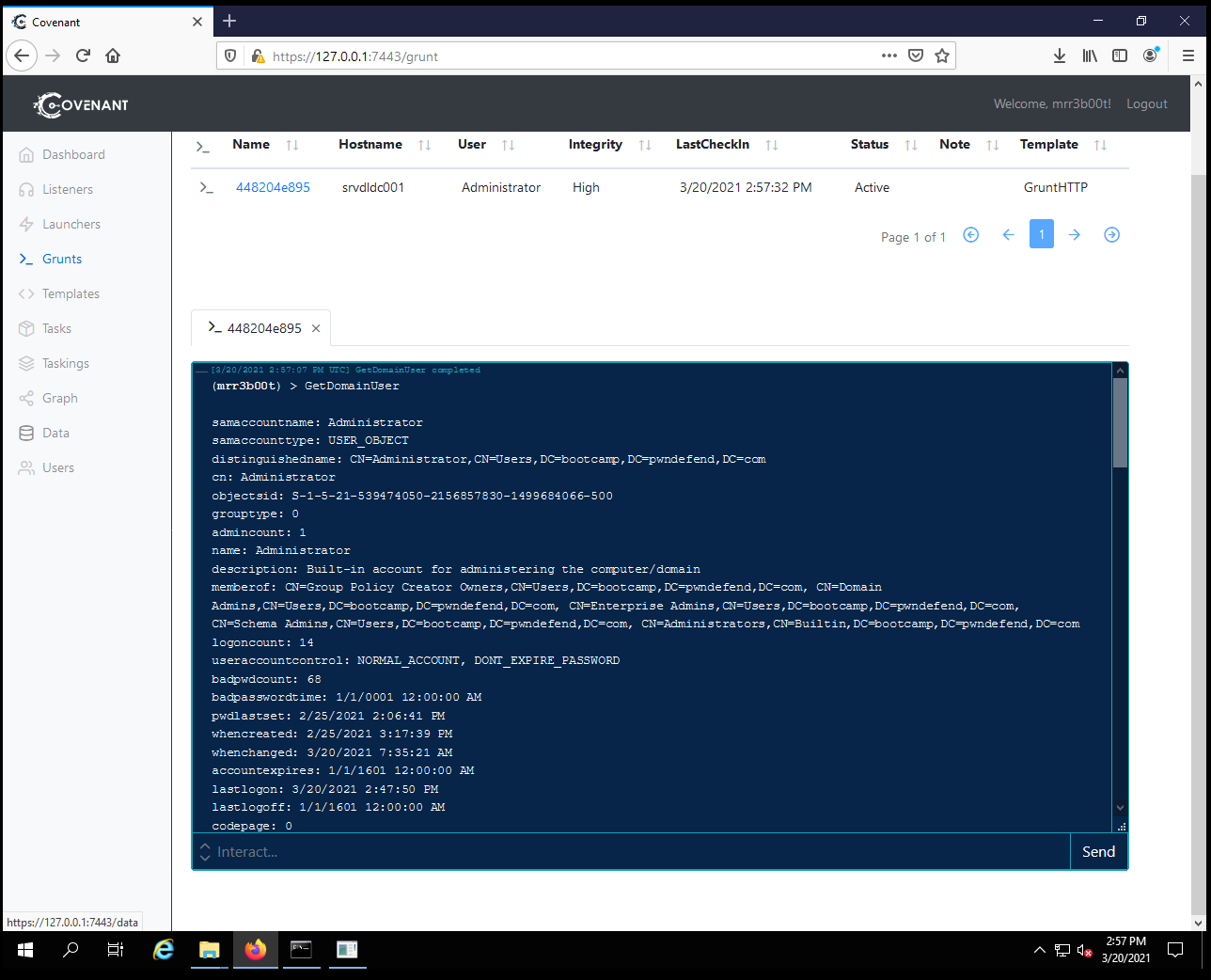
Useful Commands
|
Command |
Notes |
|
WhoAmI |
Show the running context |
|
seatbelt -group=all |
Audit for Privesc |
|
Seatbelt AMSIProviders |
Check for AMSI Providers (e.g. Security products such as Defender) |
|
SharpUp audit |
Audit for Privesc |
|
BypassAmsi |
Patch AMSI |
|
ScreenShot |
Take a screenshot |
|
Keylogger 60 |
Keylogs for X seconds (60 in this example) |
|
Upload/Download |
Transfer Files |
|
GetDomainUser |
Gets a list of domain users |
|
GetDomainGroup |
Get a list of domain groups |
|
GetDomainComputer |
List all domain computer objects |
Summary
In this post we’ve deployed Covenant with a basic setup, had a quick look around and run a few commands. You can see this isn’t the end of the setup nor the usage of the C2 but it’s a quick intro of how to get this up and running on a Windows machine.






